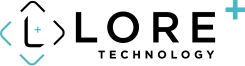Watch the demonstration here.
Explore the innovative capabilities of the IDS Imaging Ensenso 3D Camera, demonstrated with the Ensenso software. This demonstration highlights the impressive object recognition features and practical applications of the Ensenso N36 stereo vision camera. The Ensenso 3D Camera is ideal for tasks that require precise and reliable detection of objects, making it a valuable asset in various industries.
Setting Up the IDS Ensenso 3D Camera for Accurate Object Recognition
Calibration and Initial Setup
- Connecting and Powering On: To begin using the Ensenso N36 camera, ensure it is properly connected and powered on. Open the Ensenso software, and if the camera is connected to the network and set up correctly, select the M36 kit. A blue light indicates that the camera is ready to use. This initial setup is crucial for seamless operation.
- Calibration: When the working distance changes, it is necessary to recalibrate the workspace to maintain accurate data capture. Place a calibration plate on the table and use the Ensenso software to set the origin. This step ensures that the camera accurately understands the workspace, which is vital for precise object recognition.
Workspace Calibration
- Operation Mode: In the Ensenso software, navigate to the operation mode and select workspace calibration. Set the origin using the calibration plate by clicking on "Set Origin with Calibration Plate" and then "Start." The software will capture multiple images, calculate the pattern, and store the workspace information within the camera. This calibration process ensures that the camera has a reliable reference for object recognition, essential for tasks requiring high precision.
Using the IDS Ensenso Part Finder Tool for Enhanced Object Recognition
Part Finder Setup
- Uploading CAD Models: To utilize the Part Finder tool, start by uploading a CAD model, such as an STL file. This process involves selecting the file from your system and opening it in the Ensenso software. The tool will convert the model into a point cloud format, capturing data from various angles to ensure comprehensive recognition.
- Model Adjustment: After uploading the CAD model, you can adjust its views and positions. Use the software to change rotation and symmetry settings, ensuring that all potential orientations of the object are accounted for. Once the model is configured, create the model in the software, which will then be used for object recognition.
Object Recognition and Scoring with IDS Ensenso 3D Camera
- Model Detection: The Part Finder tool scans the workspace and identifies models based on the uploaded CAD file. It assigns scores to the detected models, with higher scores indicating more accurate recognition. The tool provides precise X, Y, and Z coordinates for each identified part, facilitating accurate placement and manipulation by robotic systems.
- Application in Robotics: The Ensenso camera's ability to provide precise 3D coordinates is invaluable for robotic applications, such as bin picking. The camera guides the robotic arm to pick parts based on their scores, ensuring that the most accurately recognized parts are picked first. This process improves efficiency and accuracy in automated systems.
Advanced Features and Applications of the IDS Ensenso 3D Camera
Bin Picking and Defect Detection with IDS Ensenso
- Bin Picking: The Ensenso camera excels in bin picking applications, where a robotic arm needs to pick parts from a bin. The camera provides precise 3D coordinates for each part, optimizing the picking process. This capability is especially useful in manufacturing and logistics, where speed and accuracy are critical.
- Defect Detection: In addition to picking parts, the Ensenso camera can detect defects in objects. Low scores in object recognition may indicate potential defects, helping to sort good parts from bad ones. This feature enhances quality control processes by ensuring that only defect-free parts proceed through the production line.
Customizing IDS Ensenso Software for Optimal Performance
- Customizable Settings: The Ensenso software offers customizable settings to refine object recognition accuracy. Adjust the minimum final score to filter out less accurate recognitions and increase the cluster count to handle larger volumes of parts. These settings allow users to tailor the software to their specific needs, ensuring optimal performance in various applications.
- Licensing: The Part Finder software module requires a separate license. For information on pricing or to learn more about the tool, contact the sales team at sales@loretech.io. Ensuring you have the correct licensing is crucial for accessing all the advanced features of the Ensenso software.
Discover More About IDS Ensenso 3D Camera Technology
Learn how the IDS Imaging Ensenso 3D Camera and Ensenso software can enhance your object recognition and automation processes. For more information on these advanced 3D cameras and software tools, reach out to the sales team at sales@loretech.io. Transform your production line with precise and efficient object recognition technology.